A guide for IT administrators who want to manage and secure Windows 10 / 11 devices using Intune
Introduction
Windows 10 / 11 is the most popular operating system for desktops and laptops, with over 1.3 billion active devices worldwide. It offers a range of features and capabilities that can enhance the productivity, security, and performance of your organization. However, managing and securing Windows 10 / 11 devices can be challenging, especially if you have a large and diverse fleet of devices across different locations and networks.
That’s where Intune comes in. Intune is a cloud-based service that allows you to manage and secure your Windows 10 / 11 devices from a single console. You can use Intune to deploy Windows 10 / 11 devices and features, configure settings and policies, monitor compliance and health, and protect your data and devices from threats. Intune also integrates with other Microsoft services, such as Azure Active Directory, Microsoft Endpoint Manager, and Microsoft 365, to provide a unified and comprehensive solution for your IT needs.
In this post, we will show you how to use Intune to deploy Windows 10 / 11 devices and features, and how to leverage some of the key benefits of Intune for your organization. We will cover the following topics:
- How to enrol Windows 10 / 11 devices into Intune
- How to deploy Windows 10 / 11 features using Intune
- How to manage Windows 10 / 11 settings and policies using Intune
- How to monitor and troubleshoot Windows 10 / 11 devices using Intune
How to enroll Windows 10 / 11 devices into Intune
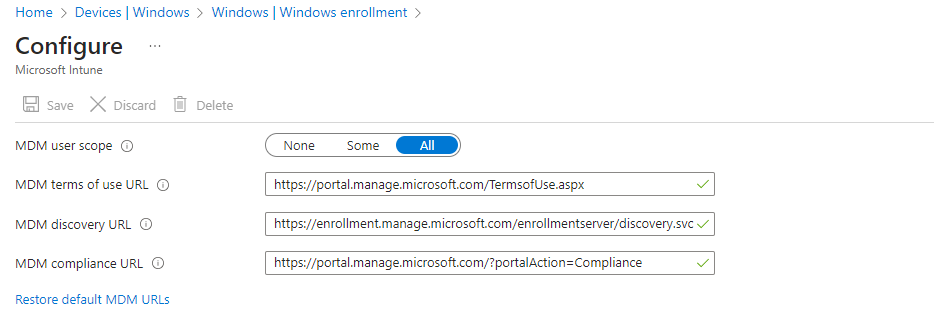
Before you can use Intune to manage and secure your Windows 10 / 11 devices, you need to enroll them into Intune. Enrolling a device means that you register it with Intune and establish a trust relationship between the device and Intune. This allows Intune to apply settings and policies, and to collect information and reports from the device.
There are different ways to enroll Windows 10 / 11 devices into Intune, depending on the ownership and the scenario of the device. For example, you can enroll devices that are:
- Owned by your organization and provisioned by IT (corporate-owned devices)
- Owned by your organization and provisioned by the user (corporate-owned, personally enabled devices)
- Owned by the user and used for work (personal devices)
For each of these scenarios, you can use different methods to enroll the devices, such as:
- Using the Windows 10 / 11 Settings app
- Using the Company Portal app
- Using Windows Autopilot
- Using bulk enrollment
- Using Group Policy
To learn more about the different enrollment methods and scenarios, you can refer to this undefined.
How to deploy Windows 10 / 11 features using Intune
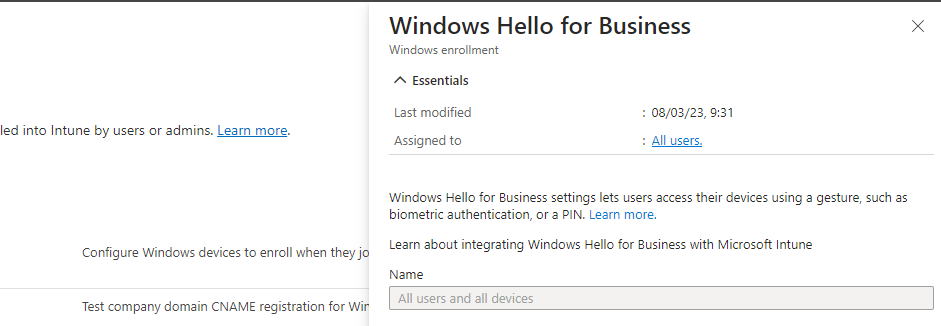
Once you have enrolled your Windows 10 / 11 devices into Intune, you can use Intune to deploy various features and capabilities to them. Some of the features that you can deploy using Intune are:
- Windows 10 / 11 updates: You can use Intune to manage the update process for your Windows 10 / 11 devices, and to control when and how updates are installed. You can also use Intune to monitor the update status and compliance of your devices. To learn more about how to manage Windows 10 / 11 updates using Intune, you can refer to this undefined.
- Windows 10 / 11 apps: You can use Intune to deploy apps to your Windows 10 / 11 devices, and to configure app settings and policies. You can deploy different types of apps, such as Microsoft Store apps, web apps, line-of-business apps, and Win32 apps. You can also use Intune to manage app assignments, licenses, and updates. To learn more about how to deploy Windows 10 / 11 apps using Intune, you can refer to this undefined.
- Windows 10 / 11 security features: You can use Intune to enable and configure various security features on your Windows 10 / 11 devices, such as BitLocker, Windows Defender, Windows Hello, and Firewall. You can also use Intune to enforce security policies and compliance rules, and to protect your data and devices from threats. To learn more about how to secure Windows 10 / 11 devices using Intune, you can refer to this undefined.
How to manage Windows 10 / 11 settings and policies using Intune
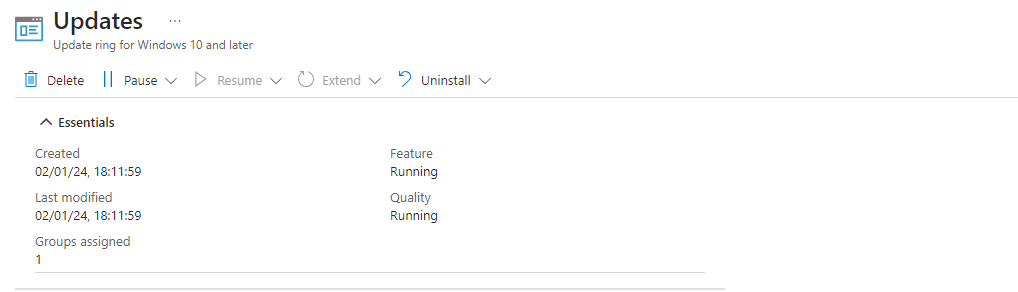
In addition to deploying Windows 10 / 11 features, you can also use Intune to manage the settings and policies of your Windows 10 / 11 devices. Settings and policies are rules and configurations that you apply to your devices to control their behavior and functionality. For example, you can use settings and policies to:
- Restrict or allow certain features and capabilities, such as camera, Bluetooth, USB, and Cortana
- Configure network and connectivity settings, such as VPN, Wi-Fi, and proxy
- Customize the user experience and interface, such as wallpaper, start menu, and taskbar
- Manage device and user accounts, such as password, PIN, and lock screen
To manage the settings and policies of your Windows 10 / 11 devices, you can use different types of profiles in Intune, such as:
- Device configuration profiles: These are profiles that apply to the device level, and affect all users who sign in to the device. You can use device configuration profiles to configure settings for device features, security, and compliance. To learn more about how to create and assign device configuration profiles, you can refer to this undefined.
- Device restriction profiles: These are profiles that apply to the device level, and restrict or allow certain features and capabilities on the device. You can use device restriction profiles to configure settings for device functionality, user experience, and kiosk mode. To learn more about how to create and assign device restriction profiles, you can refer to this undefined.
- Device compliance policies: These are policies that apply to the device level, and define the rules and conditions that a device must meet to be considered compliant. You can use device compliance policies to enforce security and health requirements, and to take actions on non-compliant devices, such as block access, notify user, or wipe device. To learn more about how to create and assign device compliance policies, you can refer to this undefined.
- App configuration policies: These are policies that apply to the app level, and configure the settings and behavior of a specific app. You can use app configuration policies to customize app features, functionality, and data protection. To learn more about how to create and assign app configuration policies, you can refer to this undefined.
- App protection policies: These are policies that apply to the app level, and protect the data within and between apps. You can use app protection policies to enforce data encryption, access control, and data leakage prevention. To learn more about how to create and assign app protection policies, you can refer to this undefined.
How to monitor and troubleshoot Windows 10 / 11 devices using Intune
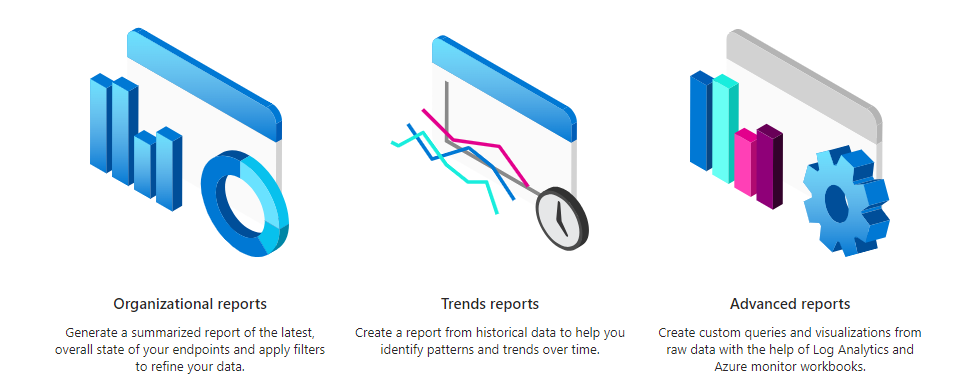
After you have deployed and managed your Windows 10 / 11 devices using Intune, you can also use Intune to monitor and troubleshoot them. Monitoring and troubleshooting are important tasks that help you to ensure the health, performance, and compliance of your devices, and to identify and resolve any issues that may arise.
Some of the tools and features that you can use to monitor and troubleshoot your Windows 10 / 11 devices using Intune are:
- Intune dashboard: This is the main interface that shows you the overview and status of your devices, apps, policies, and alerts. You can use the dashboard to view the summary and details of your device inventory, compliance, configuration, and update. You can also use the dashboard to access other tools and features, such as reports, logs, and actions. To learn more about how to use the Intune dashboard, you can refer to this undefined.
- Intune reports: These are reports that provide you with detailed and historical data and insights on your devices, apps, policies, and alerts. You can use the reports to analyze the trends, patterns, and issues of your device management and security. You can also use the reports to export and share the data with other tools and stakeholders. To learn more about how to use the Intune reports, you can refer to this undefined.
- Intune logs: These are logs that capture the events and activities of your devices, apps, policies, and alerts. You can use the logs to troubleshoot and diagnose the root causes and impacts of any issues that may occur. You can also use the logs to filter, search, and correlate the data with other sources and tools. To learn more about how to use the Intune logs, you can refer to this undefined.
- Intune actions: These are actions that you can perform on your devices, apps, policies, and alerts. You can use the actions to remediate and resolve any issues that may occur, and to improve the health, performance, and compliance of your devices. You can also use the actions to automate and schedule the tasks and workflows of your device management and security. To learn more about how to use the Intune actions, you can refer to this undefined.
Conclusion
In this blog post, we have shown you how to use Intune to deploy Windows 10 / 11 devices and features, and how to leverage some of the key benefits of Intune for your organization. We hope that you have found this guide useful and informative, and that you will give Intune a try to manage and secure your Windows 10 / 11 devices
More info here: Microsoft Intune Core Capabilities | Microsoft Security
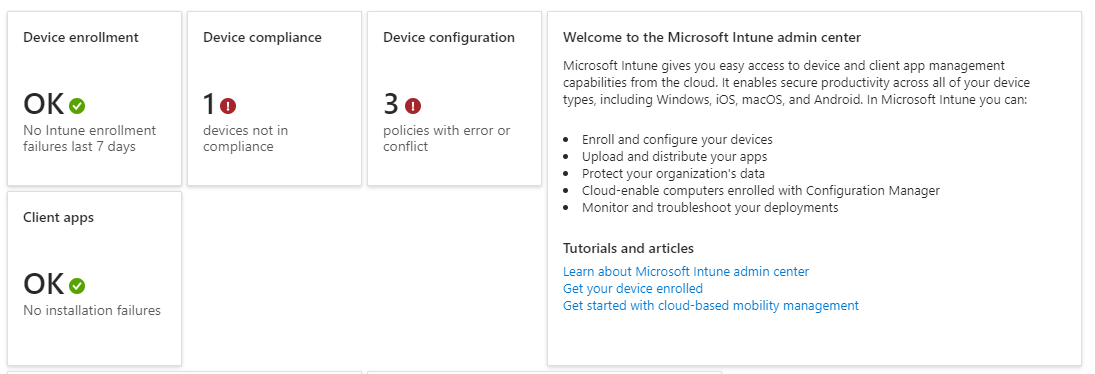
One Reply to “How to Use Intune to Deploy Windows Devices and Features”
Comments are closed.