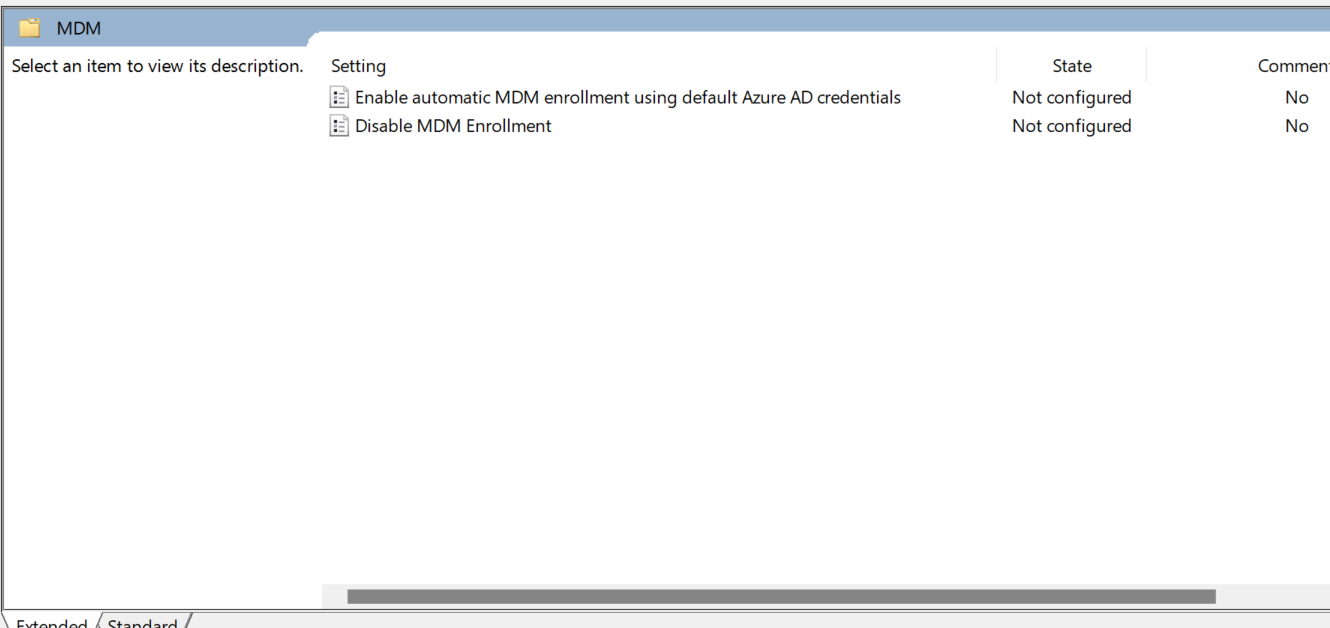Mobile device management (MDM) is a technology that allows organizations to remotely manage and secure their devices, such as laptops, tablets, and smartphones. MDM can help you enforce policies, install applications, configure settings, monitor usage, and protect data on your devices. However, to take advantage of MDM, you need to enroll your devices in an MDM service, such as Microsoft Intune, Google Workspace, or Apple Business Manager.
Enrolling devices manually can be time-consuming and error-prone, especially if you have a large number of devices or a high turnover rate. That’s why you should consider automating the enrollment process, which can save you time, reduce errors, and improve compliance. In this blog post, we will explain how to automatically enroll MDM computers, what kind of devices you can enroll, why you should do it, and what benefits you can expect from it.
How to do it?
The exact steps to automatically enroll MDM computers may vary depending on the MDM service and the operating system of the devices. However, the general process involves the following steps:
- Create a device enrollment profile in your MDM service, which defines the settings and policies that will be applied to the enrolled devices.
- Assign the device enrollment profile to a group of users or devices that you want to enroll.
- Configure the devices to automatically enroll in the MDM service when they join the network or the domain, or when they are reset or reinstalled.
- Verify that the devices are enrolled and compliant with the MDM policies.
For example, if you want to automatically enroll Windows 10 devices in Microsoft Intune, you can follow these steps:
- Create a device enrollment profile in Intune, which specifies the device ownership, the device type, and the device configuration profile.
- Assign the device enrollment profile to a group of users or devices that you want to enroll.
- Configure the devices to automatically enroll in Intune when they join Azure Active Directory (AAD) or when they are reset or reinstalled.
- Verify that the devices are enrolled and compliant with the Intune policies.
For more details and instructions on how to automatically enroll MDM computers for different MDM services and operating systems, you can refer to the following resources:
- Enable MDM automatic enrollment for Windows | Microsoft Learn
- Enroll iOS/iPadOS devices with Apple ADE – Microsoft Intune | Microsoft Learn
- Enroll macOS devices – Apple Business Manager or Apple School Manager | Microsoft Learn
What Kind of Devices You Can Automatically Enroll
You can automatically enroll any device that supports MDM and can connect to the network or the domain. This includes devices that run on Windows, macOS, iOS, iPadOS, and Android. However, some devices may require additional steps or prerequisites to enable automatic enrollment, such as:
- Registering the device serial numbers or IMEI numbers with the MDM service.
- Purchasing the devices from a participating reseller or vendor.
- Installing a certificate or a token on the device.
- Enabling a specific feature or setting on the device.
You should check the documentation of your MDM service and the device manufacturer to find out the exact requirements and limitations for automatic enrollment.
Why You Should Automatically Enroll MDM Computers
Automatically enrolling MDM computers can offer you several advantages over manual enrollment, such as:
- Reducing the workload and the human errors of the IT staff, who do not have to enroll each device individually or instruct the users on how to do it.
- Improving the user experience and the productivity of the employees, who do not have to go through complex or lengthy enrollment procedures or wait for the IT staff to enroll their devices.
- Enhancing the security and the compliance of the devices, which are enrolled and protected as soon as they join the network or the domain, or when they are reset or reinstalled.
- Optimizing the device management and the inventory, which are centralized and updated in the MDM service.
What Benefits You Can Expect from Automatically Enrolling MDM Computers
By automatically enrolling MDM computers, you can expect to achieve the following benefits for your organization:
- Streamline device management and security, by applying consistent and standardized policies and settings across all devices, regardless of their location, ownership, or status.
- Support remote work and mobility, by enabling users to access corporate resources and applications from any device, anywhere, and at any time, while ensuring data protection and compliance.
- Reduce costs and risks, by minimizing the need for manual intervention, troubleshooting, and maintenance, and by preventing data breaches, malware infections, and unauthorized access.
- Improve performance and efficiency, by monitoring and optimizing the device usage, performance, and health, and by providing users with the latest updates, features, and tools.